Think you can make a better tutorial?
Create one and get payed $4 - click here!Step 1: Fetching Game Server files from SteamCMD
This will use SteamCMD to download the game files.
If you already have downloaded the game through steam, skip to Step 1 Alternative!
Download SteamCMD from here: https://steamcdn-a.akamaihd.net/client/installer/steamcmd.zip
This is an official valve program - the link comes from here: https://developer.valvesoftware.com/wiki/SteamCMD
Create a new folder, let's say "C:\ark" for our server, then create a text document and paste this inside of it:
@echo off
start "" steamcmd.exe +login STEAMUSERNAME STEAMPASS +force_install_dir "C:\ark" +app_update 346110 validate +quit
CHANGE "C:\ark" TO WHERE YOU WANT THE SERVER FILES TO INSTALL TO
Save this text document next to your steamcmd.exe and when saving, choose "All Files" and name it update_ark.bat
Right-click update_ark.bat and Run as Administrator
Your game server files will now download.
Step 1 (alternate method): Locating Game Server Files from Steam Download
You can host ARK directly from your Steam common folder if you downloaded through Steam.
If you already followed step 1, this it not necessary
Right-click ARK: Survival Evolved from Steam, select Properties
Click Local Files tab
Click 'Browse Local Files' button
Step 2: Setting up an ARK: Survival Evolved Dedicated Server
Look for the ARK game binary directory from the folder you just downloaded (C:\ark in our case):
ShooterGame\Binaries\Win64
Create a text file inside of this directory, and paste this inside of it
start ShooterGameServer.exe TheIsland?SessionName=ServerName?MaxPlayers=100?Port=27015?QueryPort=27016
You can add ?ServerPassword=MyPassword to add a password. Look under "Extra Commands" for more information.
Change any settings then save the text document next to ShooterGameServer.exe and when saving, choose "All Files" and name it arkserver.bat
Open run_arkserver.bat to start the server. Remember to save the runserver.bat inside of ShooterGame\Binaries\Win32 next to ShooterGameServer.exe!
Note: The first time you open this it will take 3+ minutes to fully start your server
It will look like this for some time
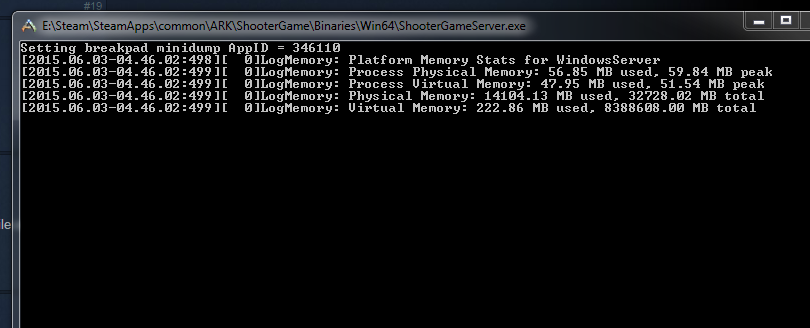
Extra Commands You Can Add
These are extra commandline arguments you can add to your arkservers.bat (some may not work fully yet)
?MultiHome=127.0.0.1 Set a specific IP that the game will bind to
?ServerPassword=MyPassword Set a password for your server
?ServerPVE=1 Turn your server into PVE only - meaning players can't hurt eachother
?ServerHardcore=1 Turn your server into a hardcore server - when you die you lose everything, even skills
?ServerCrosshair=1 Turn the crosshair off for everyone
?AlwaysNotifyPlayerLeft=1 Don't notify players when another player leaves
?DontAlwaysNotifyPlayerJoined=1 Don't notify players when another player joins
?ServerForceNoHUD=1 Forces the HUD to be off for everyone
?GlobalVoiceChat=1 Makes it so that EVERYONE on the server can hear your voicechat
?ProximityChat=1 Makes it so you can only see people who chat nearby you
?NoTributeDownloads=1 Disables external items/characters/dinos/mods on this server
?AllowThirdPersonPlayer=1 Allows 3rd person on your server
Step 3: Port Forwarding
Add an incoming rule to your Windows Firewall to allow UDP port 27015/27016 (or whichever ports you are using).
You may additionally need to add a forwarding rule to your network router. You can use PortForward.com to read how to do this.